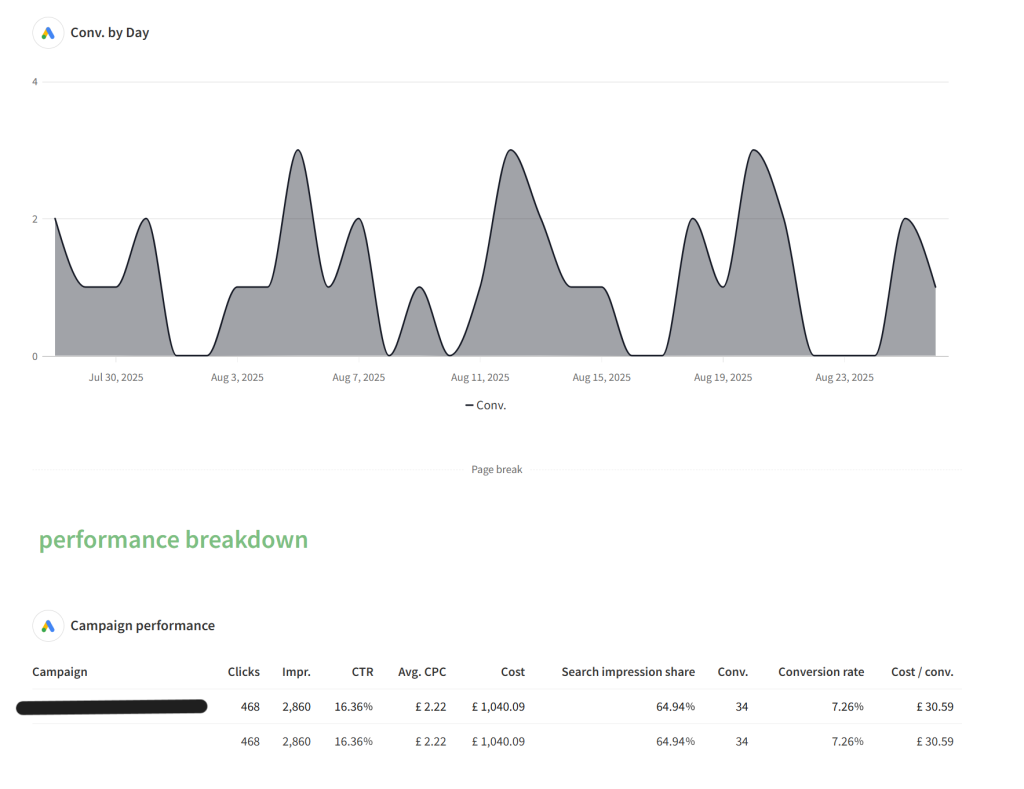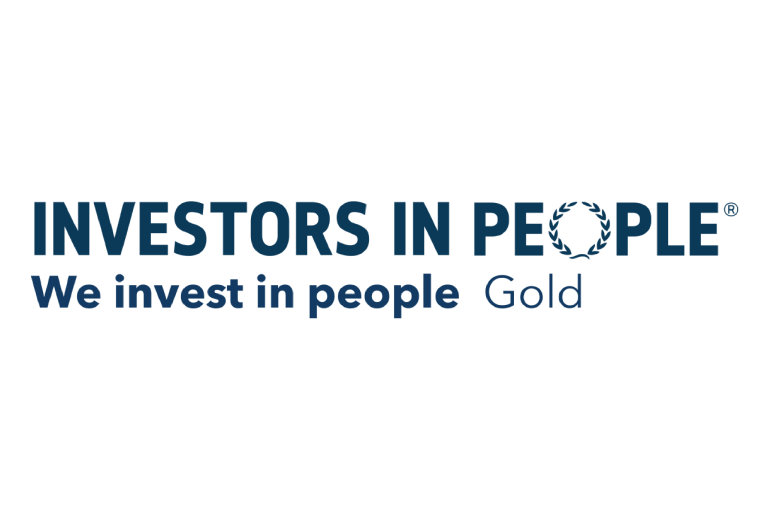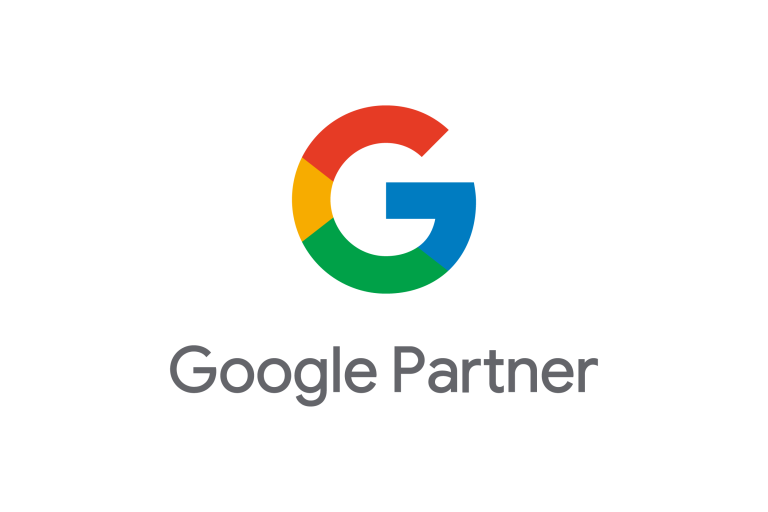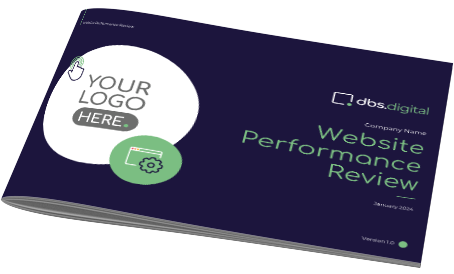Your guide to our marketing reports
Understand terminology, what to look for and how to measure success.
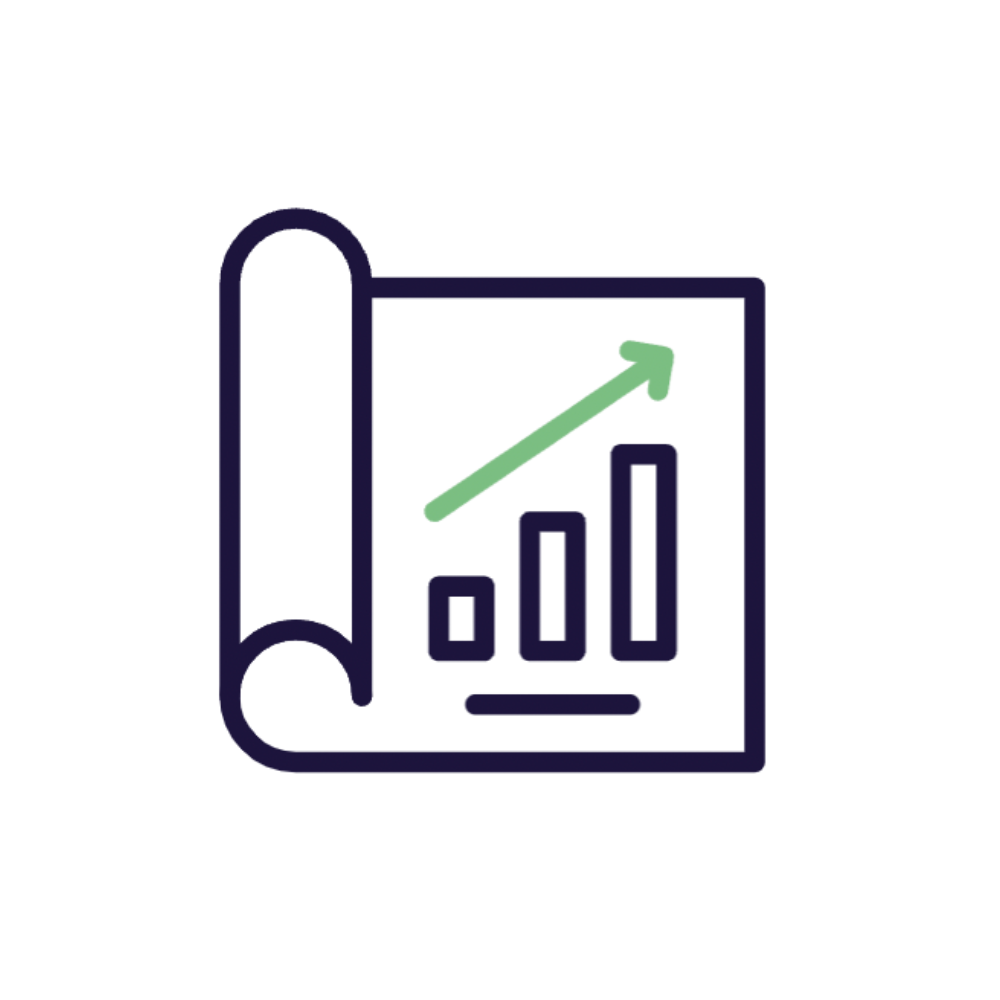
Your Digital Marketing Report
How To Understand It
This is your resource to understanding the various reports you may have for digital marketing services. This guide will help you understand terminology, what to look for in the reports and how to measure success.
Selecting Date Ranges
Make sure the date range is set to the time range you wish to look at. You can edit this in the top right corner and choose any date range you like. You can also compare 2 different date ranges using the comparison options.
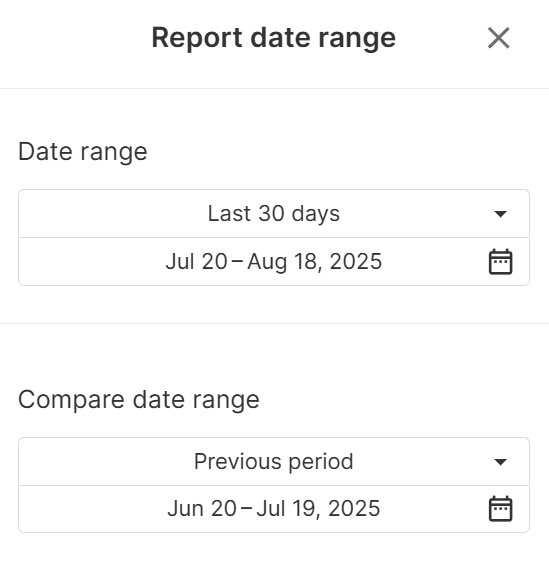
website overview (ga4) report
conversions
This is the number of enquiries the website has generated through all sources. This can range from phone calls and emails to bookings and job applications – any success metric relevant to your business is tracked here.
Conversion Rate
This shows what percentage of people have taken a conversion action / made an enquiry. A good conversion rate is typically 10%, but this depends on the type of business or thing being sold.
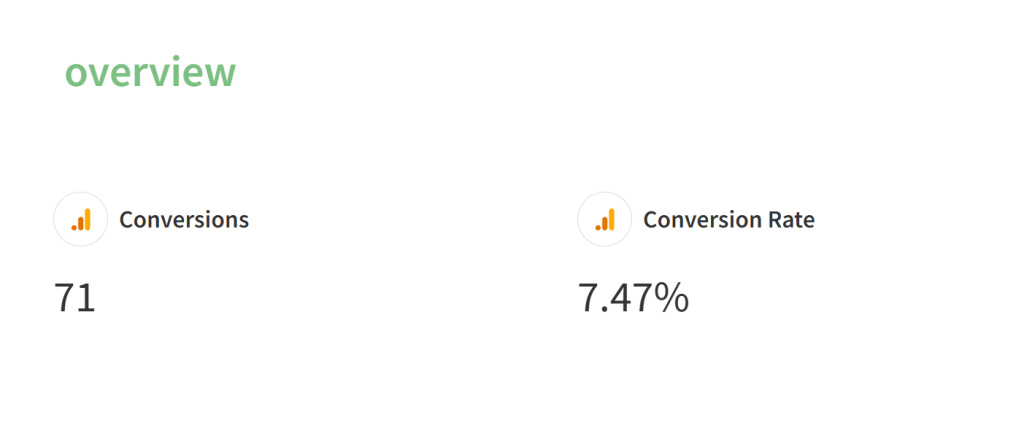
Sessions
This is the number of visits that your website has received in the time you’ve chosen.
Sessions vs Users
Sessions are the total number of times your website was viewed, and users are the total number of people who viewed your website. The number of users is usually fewer than the number of sessions because people often view your website more than once.
Session Duration
This is the average amount of time each user spent on your website in the time period. Most users only spend a few seconds on a website, so an average duration of over 1 minute is a good sign that your page is relevant and engaging.
Engagement Rate
This shows what percentage of people have interacted with your website in any way, from clicking on anything on the page to submitting forms. An engaging website will have an engagement rate of over 50%.
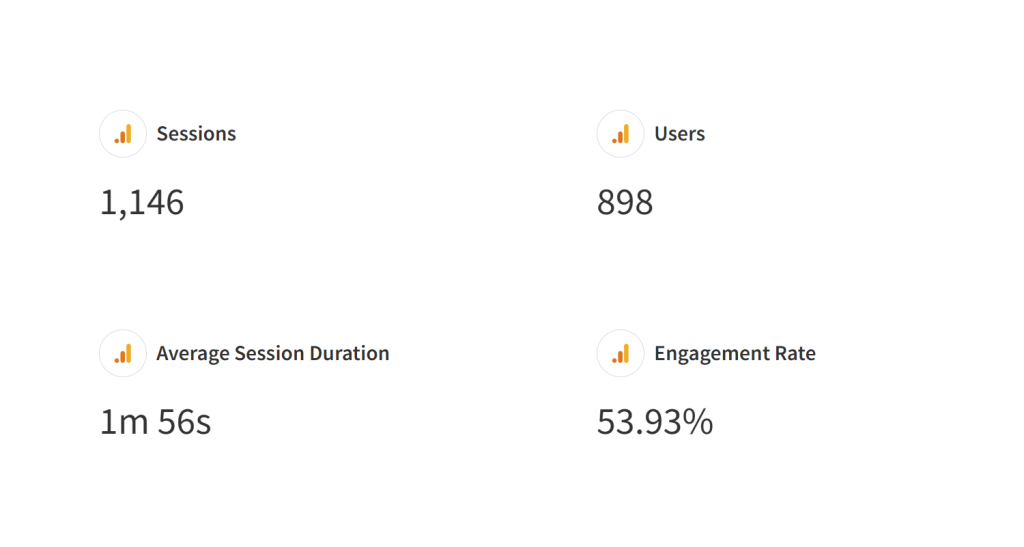
Sessions By Day
This shows how the number of sessions changes from day to day. It’s usual for a website to experience peaks and troughs in traffic over the course of a month, so this should give you an idea of when your busiest days in terms of traffic are. You can interact with this graph to see the number of sessions on a particular day.
Conversions by Day
Below the sessions by day report is the conversions by day report. It will show data from the same date range as the by day report, but plots the number of conversions that analytics has recorded from all sources instead. A note on conversion tracking: Google Analytics now requires users to accept cookies before their activity can be tracked. This can result in a portion of traffic not being reported; around 40% in some cases.
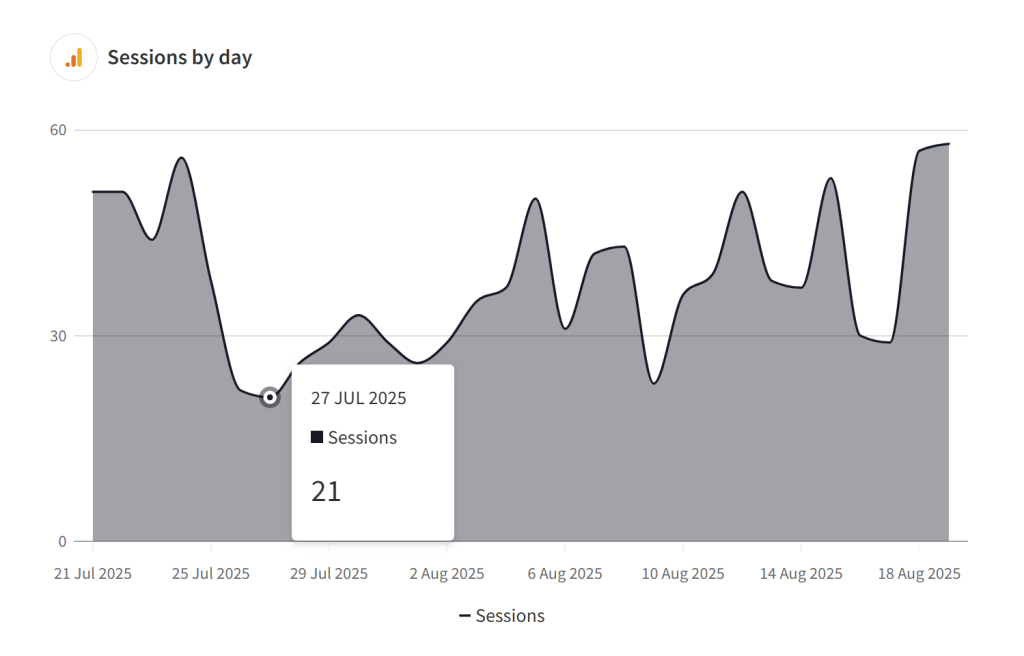
conversions By name
This shows how many of each conversion has been tracked by the website. In analytics, these are referred to as ‘key events’. In this example, 4 different conversion actions are being reported, including phone calls and lead form submissions. The graph on the right shows the percentage of total leads each action accounts for. As mentioned before, the number of leads may not be completely accurate as users must give consent to having their data recorded by accepting cookies.
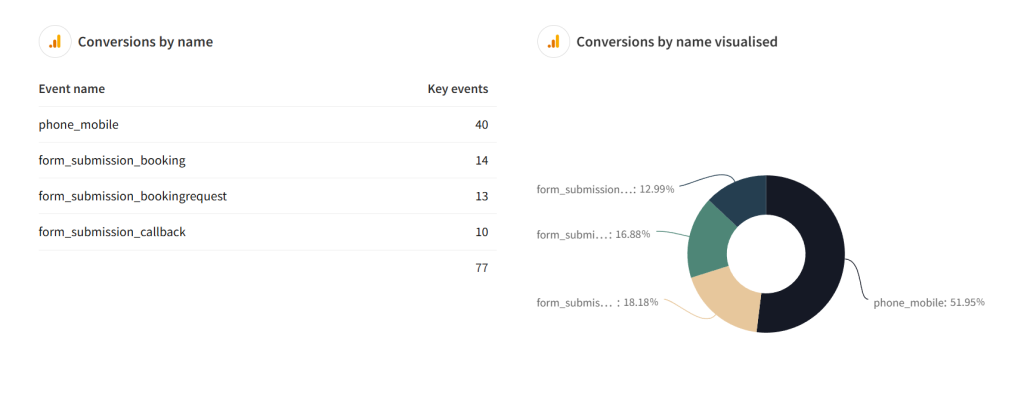
conversions By marketing Channel
This gives you a breakdown of where traffic is coming from. To explain what the main sources of leads are likely to be:
- Anything tagged with / cpc shows paid advertising referrals but only on search engines Google or Bing ads.
- Anything tagged with / paid shows leads acquired through any other online advertising such as Facebook ads
- (direct) / (none) shows leads that have come to your website directly and have not gone through any other source like search engines or social media. If you advertise using leaflets, this is a likely source for this kind of traffic.
- Anything tagged with / organic shows leads from search engines that have not been paid for.
- The / email tag shows leads signed up through email marketing.
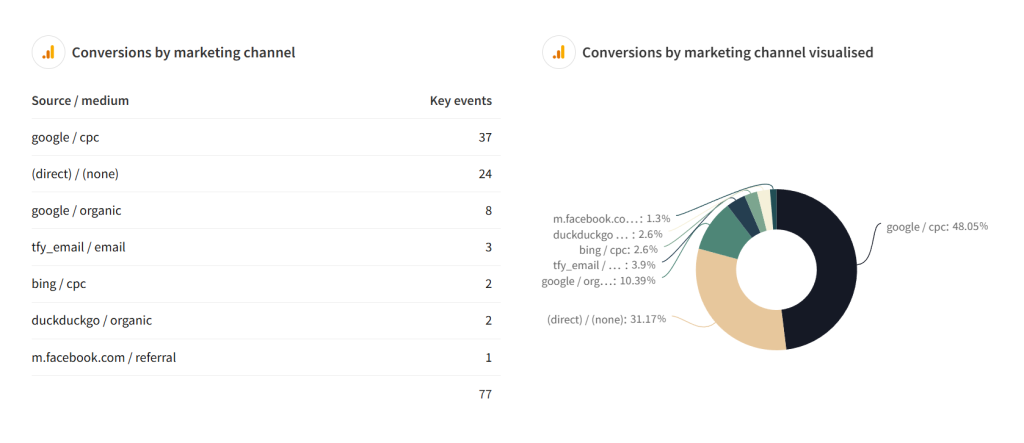
google ads performance report
Conversions (conv.)
This is the number of inquiries that your business has received.
Conversion Rate
This shows what percentage of clicks convert into leads. A great conversion rate is 10%.
Cost
This is how much the ads have spent.
Cost Per Conversion
How much has been spent on each conversion.
Clicks
How many clicks the ads have received.
Average CPC
CPC (Cost Per Click): How much each click has cost, on average.
CTR
CTR (Click-Through Rate): The percentage of people who clicked on the ad once shown it. A good click-through rate is 10%.
search Impression Share
This shows how visible your ads are. The impression share shows what percentage of all searches your ads appeared. Due to the way that advertising on Google works, it isn’t possible to show on 100% of searches. A good search impression share is over 70%.
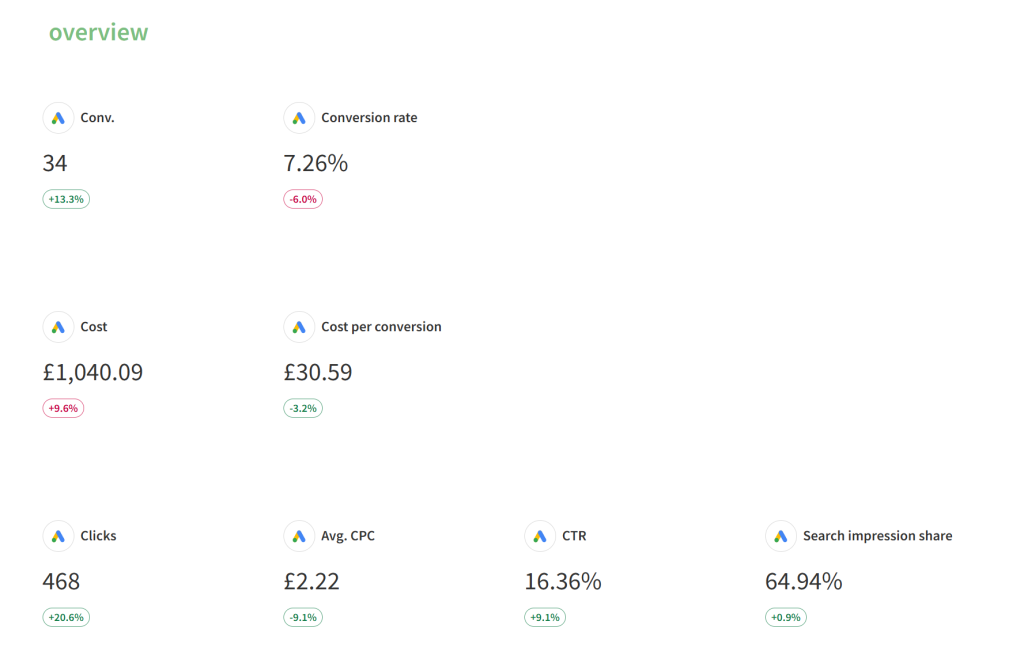
Enter Col 1 Content 1.
Enter Col 1 Content 2.